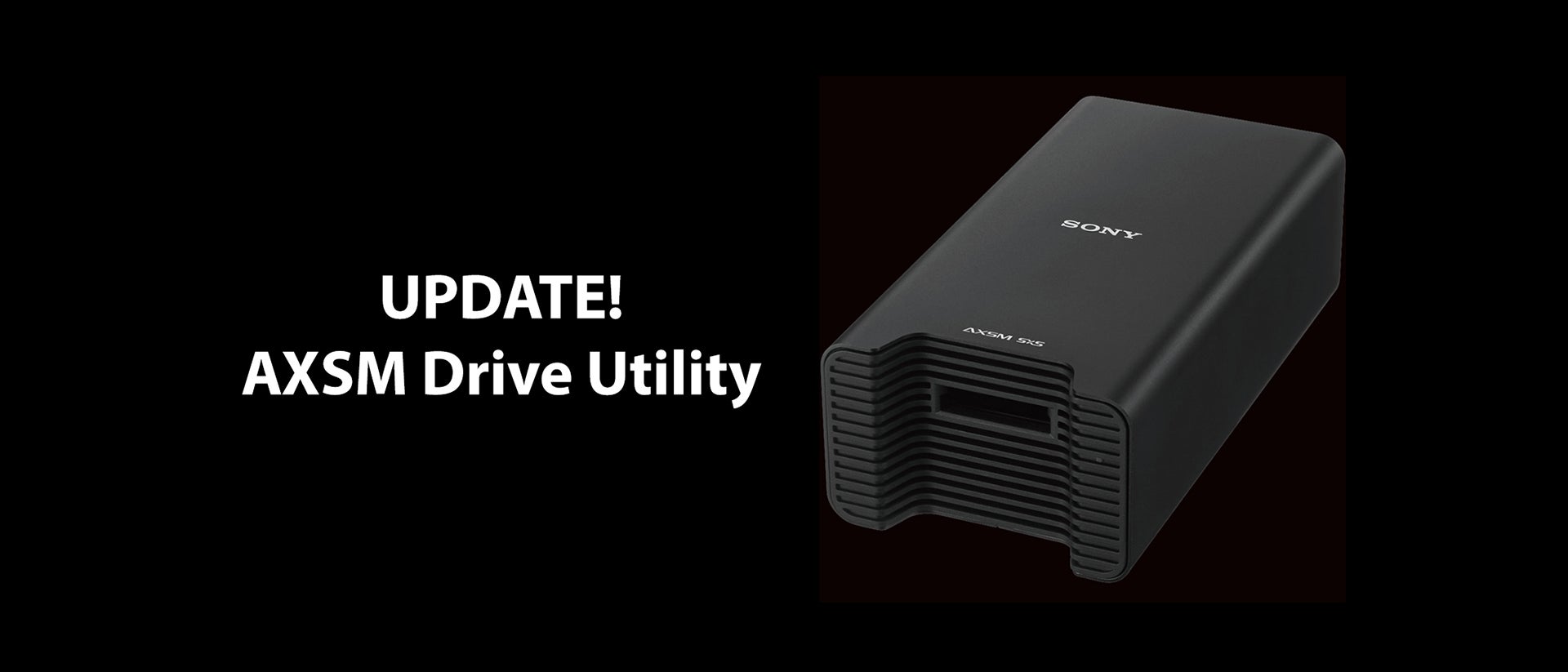
03-31-2020 - Technology
Update! AXSM Drive Utility V2.3.0 is out bringing Mac OS X 10.15 Catalina Compatibility
By: SonyCine Team
AXSM Drive Software Version 2.3.0 for Mac is released.
This document describes how to install AXSM Drive Software and its precautions.
Refer to the operation manual (hereafter called "manual") supplied with AXS-CR1 or AXS-AR1 for details.
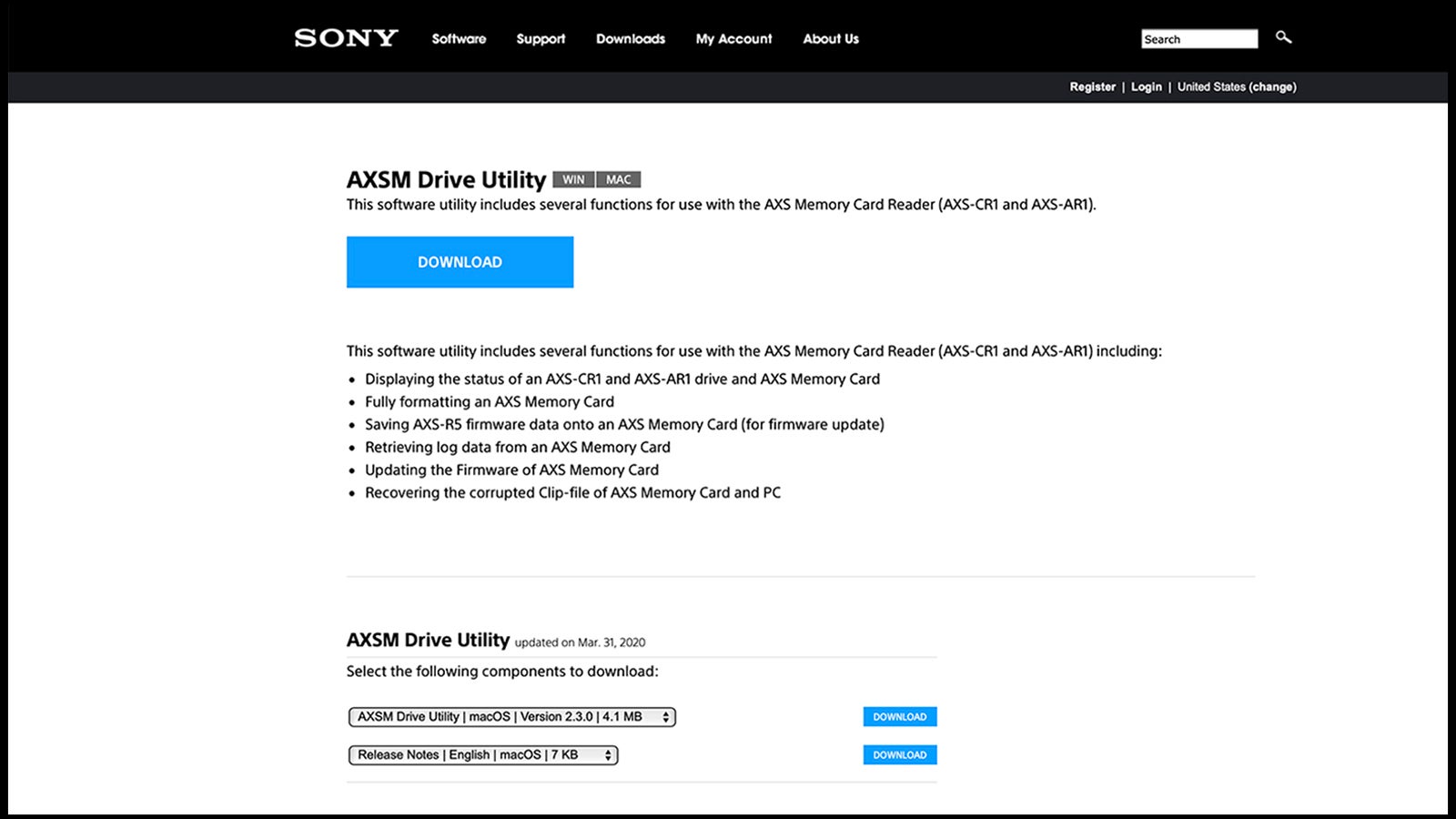
LINK for software download: https://www.sonycreativesoftware.com/axsmdrive
[System requirements]
The AXSM Drive Software Ver. 2.3.0 has been tested under the following conditions.
- Operating system
macOS Catalina 10.15.2
macOS Mojave (64bit) 10.14.6
macOS High Sierra 10.13.6
macOS Sierra 10.12.6
- Memory
4GB or more
- Free hard disk space
100MB or more
- USB (AXS-CR1)
Hi-Speed USB(USB 2.0)
(A Hi-Speed USB(USB 2.0)host controller is required to connect a computer to AXS-CR1. )
SuperSpeed USB(USB 3.0)
(A SuperSpeed USB(USB 3.0)host controller is required to connect a computer to AXS-CR1. )
- Thunderbolt(AXS-AR1)
Thunderbolt 2
(A Thunderbolt 2 host controller is required to connect a computer to AXS-AR1.)
Thunderbolt 3
(A Thunderbolt 3 - Thunderbolt 2 adaptor is required.)
Notes:
These test results may not apply to all computers.
[Language]
AXSM Drive Software automatically switches between EN and JP according to the language that a system is operating in.
[Restrictions]
- Ejecting media:
- If you eject media from AXS-CR1 first, the icon will remain on the desktop.
- The icon disappears when you remove the icon to the trash can on the desktop.
- Connecting Mac via USB3.0:
- Recommend connecting an AXS-CR1 to a USB3.0 port equipped with Mac as standard.
- Third party USB3.0 cards may not recognize AXS-CR1 properly, or fail to transmit recovery clip data correctly
Especially when you transferred clip files, check to see the result using application software such as RAW Viewer.
[Additional Items in V2.3.0]
- Support for 64bit macOS 10.15 Catalina
- Support for New SXS PROX Memory Card (AXS-AR1 Only).
- Support the following formats in Clip Recovery, which was added in VENICE V2.0 or later.
- X-OCN XT codec
- 47.95p project frequency
- 4K 2.39:1, 4K 4:3, 4K 6:5, 5K 16:9, 6K 2.39:1, 6K 16:9, 6K 1.85:1, 6K 3:2 picture resolutions
[Precautions]
1. Operating Utility
- Make sure to complete mounting media on OS, and then start operating Utility. If you start operating Utility before the mount is completed, the computer may become unstable.
Make sure that the icon of the media appears on the desktop, and then start operating Utility.
- Fully formatting the AXS memory card, and updating the firmware of the AXS memory card.
- Formatting cannot be performed when a media is accessed or opened by Finder.
- When formatting is completed, the computer automatically unmounts the media.
- Once all these procedures are completed, re-inject the media to the drive.
- If the cable is disconnected during updating the AXS memory card firmware, the media may get damaged or the computer may become unstable.
In such cases, wait for a moment and re-inject the media, or restart the computer. The media will work correctly unless the media is seriously damaged.
- Recovering Clip file stored on AXS Memory Card or computer
- "Recovering Clip" is available for the corrupted Clip-files recorded by AXS-R5 whose firmware version is 2.00 and later.
It is recommended to update AXS-R5 firmware to version 2.00 and later.
If you want to recover the corrupted Clip-files recorded by the older version of AXS-R5, use a "restore" function of AXS-R5.
- "Recovering Clip" does not recover the AXS Memory Card itself.
If you want to recover the AXS Memory Card, try to use a "restore" function of AXS-R5 or AXS-R7.
However, it does not guarantee complete repair completely.
- Execution Time required for recovery varies depending on the size of clip files.
- While recovering a file in the AXS Memory Card, avoid copying other files in same media to the computer.
- When you recovered clip files in AXS Memory Card, check the recovered files using application software such as RAW Viewer.
<Note>
Catalyst Browse may not be able to recognize the recovered clip in the Recovery Folder.
In that case, drag and drop the recovered clip directly from the Finder to the GUI of the application,
or move it to another folder such as Desktop, you can check the recovered clip.
2. Setting a computer
It is recommended to use the computer in "High-performance mode." Other mode setting may interfere with the proper operation of AXS-CR1 or AXS-AR1.
It is also recommended to temporarily disable the followings:
Resident programs such as antivirus and backup tools, or self-encrypting drive management services (e.g. Security management software for drives).
3. Initializing AXS Memory
Make sure to perform formatting media by full format function of AXSM Drive Software or by AXS-R5 or AXS-R7; not by using formatting function of the operating system.
4. About AXS-CR1/AXS-AR1
Electric power is not supplied to the drive via cable. Use the supplied AC adapter.
Refer to AXS-CR1/AXS-AR1 manual for details.
5. To use SxS Memory Card
The SxS UDF Driver needs to be installed when using an SxS Memory Card function by AXS-AR1.
Please download it from Sony's web site and install it to your Mac.
6. About Drive Firmware for SxS PROX memory card
In rare cases, when using SxS PROX memory with AXS-AR1, the connection may be unstable.
It can be improved by updating to the new Firmware for SxS Drive, which will be released at few week later.
If you already have such as SBAC-T40 or SBAC-US30 that supports SxS PROX memory, please use that.
7. About log acquisition
WebHelp has not been updated at this time.
On WebHelp, the path of the log folder is still "/Library/Logs/AXSM",
It has been changed to "/Library/Application Support/AXSM/Logs/" due to Catalina.
【Installing AXSM Drive Software】
Double-click AXSMDriveSoftware_2_3_0_mac.dmg
Follow instructions of the installer.
When you upgrade the software, the older version is overwritten with the new one. Uninstall is not required.
-Installing on macOS 10.13 or 10.14 or 10.15,
1. Open “Security & Privacy” from “System Preference”
2. Press the "Allow" button on right side of "System Software was blocked from loading..."
3. Check out the System software of“Sony **** Solutions Corporation” and press “OK”.
Note:
If you do not allow it during installation, it will return to its original state after restarting the OS.
In that case, run the installer again and set the permission of the System software.





